Accelerated Mobile Pages (AMP) is an open-source technology that helps web pages load quickly on mobile devices, providing a seamless user experience. By implementing AMP on your WordPress website, you can:
- Improve page loading times, reducing bounce rates
- Enhance the mobile user experience, increasing engagement and conversions
- Boost search engine rankings, as Google favors AMP pages
To get started with AMP for WordPress, follow these 7 simple steps:
- Install an AMP Plugin: Choose and install a plugin like AMP by Automattic or AMP for WP.
- Configure Settings: Customize the plugin settings, including template mode, design, and analytics integration.
- Integrate Google Analytics: Use a tool like MonsterInsights to track user behavior on your AMP pages.
- Validate AMP Pages: Ensure your AMP pages meet standards using testing tools like the AMP Test Tool or AMP Validator.
- Get Pages Indexed: Submit your AMP sitemap to Google Search Console for efficient crawling and indexing.
- Optimize Performance: Implement techniques like CSS minification, caching, and image optimization for faster page loading.
- Monitor and Improve: Continuously analyze user data and optimize your AMP pages for better performance and engagement.
| Quick Comparison | AMP by Automattic | AMP for WP | Yoast SEO AMP Glue |
|---|---|---|---|
| Ease of Setup | Simple | Advanced | Integrates with Yoast SEO |
| Customization | Basic | Extensive | Limited |
| Analytics Integration | Yes | Yes | Yes |
| Theme Compatibility | High | Moderate | High (with Yoast SEO) |
Related video from YouTube
Step 1: Understanding AMP
AMP (Accelerated Mobile Pages) is an open-source technology that helps web pages load quickly on mobile devices. To get the most out of AMP for your WordPress website, it's essential to understand how it works and its impact on SEO and traffic.
How AMP Works
AMP simplifies web pages by removing unnecessary code, making them lightweight and fast to load. Here's how it works:
| Step | Description |
|---|---|
| 1 | AMP strips down web pages to their essential elements |
| 2 | It removes unnecessary HTML, CSS, and JavaScript code |
| 3 | The lightweight page is cached on Google's servers |
| 4 | The page loads quickly on mobile devices |
AMP's Impact on SEO and Traffic
Implementing AMP on your WordPress website can improve your search engine rankings and drive more traffic to your site. Here's how:
- Faster loading times: AMP pages load quickly, which improves user experience and search engine rankings.
- Higher click-through rates: Users are more likely to engage with fast-loading content, leading to higher click-through rates.
- Reduced bounce rates: AMP provides a better mobile user experience, reducing bounce rates and increasing conversions.
Step 2: Choosing an AMP Plugin
Selecting the right AMP plugin for your WordPress website is crucial for a seamless and optimized mobile user experience. With many options available, it's essential to understand the features, pros, and cons of each plugin to make an informed decision.
Popular AMP Plugin Options
Here are some popular AMP plugins for WordPress:
| Plugin | Description |
|---|---|
| AMP | The official AMP plugin by Automattic, ideal for beginners, offering a simple setup and integration with WordPress. |
| AMP for WP | A popular plugin with advanced features, including customizable templates, analytics integration, and support for popular page builders. |
| Yoast SEO AMP Glue | A plugin that integrates AMP with Yoast SEO, providing a comprehensive SEO solution for your WordPress website. |
Key Considerations for Plugin Selection
When choosing an AMP plugin, consider the following factors:
- Theme compatibility: Ensure the plugin is compatible with your existing WordPress theme to avoid design and layout issues.
- SEO tool integration: If you're using an SEO plugin like Yoast SEO or All in One SEO, choose an AMP plugin that integrates seamlessly with your SEO tool.
- Customization capabilities: If you want to customize your AMP pages, choose a plugin that offers advanced customization options, such as AMP for WP.
- Support and documentation: Opt for a plugin with reliable support and comprehensive documentation to help you troubleshoot any issues.
Step 3: Setting Up Your AMP Plugin
Now that you've chosen an AMP plugin, it's time to set it up and configure the necessary settings for optimal performance. In this step, we'll walk you through the installation process and provide easy-to-follow instructions on configuring the most critical settings.
Configuring AMP Plugin Settings
After installing and activating the AMP plugin, navigate to the plugin's settings page. Here, you'll find various options to configure, including template modes, design options, and analytics integration.
Template Modes:
The AMP plugin offers different template modes to choose from, each with its own set of features and customization options. The most common template modes are:
| Template Mode | Description |
|---|---|
| Standard | A basic template mode that provides a simple, out-of-the-box AMP experience. |
| Reader | A template mode designed for blogs and news sites, providing a clean and minimalistic design. |
| Canonical | A template mode that allows you to customize your AMP pages using your existing theme's design. |
Choose a template mode that best suits your website's design and layout.
Design Options:
The AMP plugin also offers various design options to customize the look and feel of your AMP pages. You can choose from a range of pre-built designs or customize your own using CSS.
Analytics Integration:
To track your AMP page performance, you'll need to integrate your analytics tool with the AMP plugin. Most popular analytics tools, such as Google Analytics, are supported out-of-the-box.
Understanding Template Modes
Each template mode offered by the AMP plugin has its own strengths and weaknesses. Understanding the specific functions of each mode will help you decide which one best suits your website's needs.
- Standard Template Mode: This mode provides a basic AMP experience with minimal customization options. It's ideal for websites that want a simple, out-of-the-box AMP solution.
- Reader Template Mode: This mode is designed for blogs and news sites, providing a clean and minimalistic design that focuses on content readability.
- Canonical Template Mode: This mode allows you to customize your AMP pages using your existing theme's design. It's ideal for websites that want to maintain a consistent design across all pages.
Step 4: Integrating Google Analytics

Tracking user behavior on AMP pages is crucial to understand how visitors interact with your content. Google Analytics is an excellent tool to monitor and analyze this data. In this step, we'll guide you through integrating Google Analytics with your AMP pages.
Using MonsterInsights for Analytics
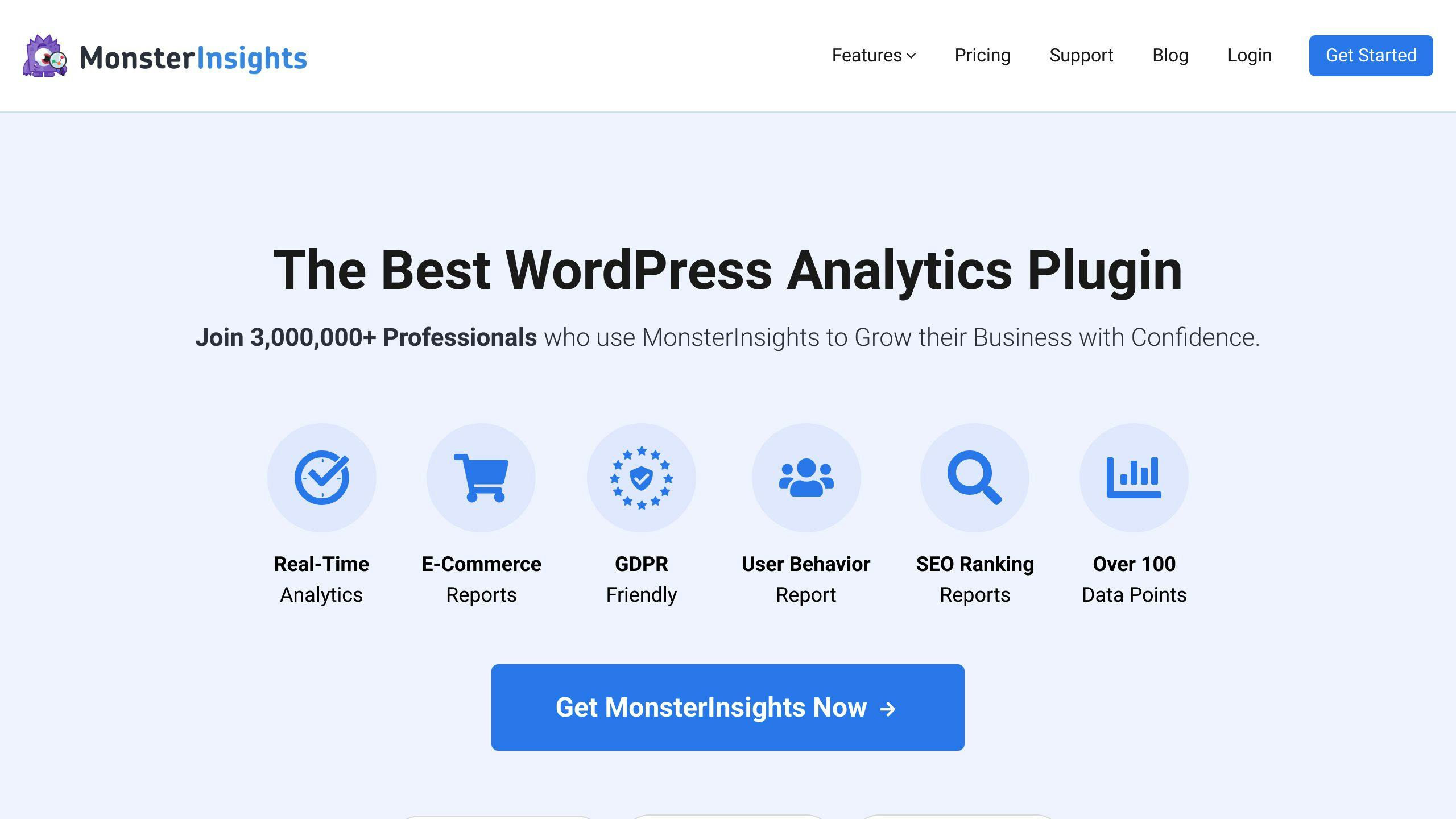
MonsterInsights is a popular WordPress plugin that simplifies the process of integrating Google Analytics with your website, including AMP pages. With MonsterInsights, you can track both standard and AMP page views, providing a comprehensive understanding of your website's performance.
To set up MonsterInsights for Analytics, follow these steps:
1. Install and activate the MonsterInsights plugin in your WordPress dashboard.
2. Connect your Google Analytics account to MonsterInsights by following the plugin's instructions.
3. Install the Google AMP addon for MonsterInsights to enable tracking for AMP pages.
4. Configure the addon settings to specify which AMP pages you want to track.
MonsterInsights Benefits
| Benefit | Description |
|---|---|
| Easy Setup | MonsterInsights simplifies the integration process with Google Analytics. |
| Comprehensive Tracking | Track both standard and AMP page views to gain a complete understanding of your website's performance. |
| AMP Page Tracking | Enable tracking for AMP pages to analyze user behavior and optimize your content. |
Remember to choose the correct template mode and design options in your AMP plugin settings to ensure a seamless integration with Google Analytics.
sbb-itb-b8bc310
Step 5: Validating AMP Pages
Validating your AMP pages is crucial to ensure they meet the AMP standards and can be properly crawled and indexed by Google. In this section, we'll explore the methods to check AMP page validity and troubleshoot common issues that may arise during setup.
Using AMP Testing Tools
To validate your AMP pages, you can use the following testing tools:
| Tool | Description |
|---|---|
| AMP Test Tool | A free online tool provided by Google that allows you to test your AMP pages for errors and validate their markup. |
| AMP Validator | A browser extension available for Google Chrome that allows you to validate your AMP pages with a single click. |
When using these tools, pay attention to any errors or warnings that are reported. Common issues include:
- Invalid AMP markup: This can occur if your AMP plugin is not configured correctly or if there are errors in your page's HTML markup.
- Missing or invalid metadata: Ensure that your page's metadata, such as the title and description, are properly formatted and included in your AMP markup.
- JavaScript errors: JavaScript is not allowed in AMP pages, so ensure that any JavaScript code is removed or replaced with AMP-compatible alternatives.
Step 6: Getting AMP Pages Indexed
Getting your AMP pages indexed is a crucial step in leveraging the SEO advantages of AMP. By submitting your AMP URLs to Google, you can ensure that your pages are crawled and indexed efficiently, improving their visibility in search results.
Submitting AMP URLs to Google
To submit your AMP URLs to Google, follow these steps:
1. Log in to Google Search Console: Go to the Google Search Console website and log in with your Google account.
2. Add your website: If you haven't already, add your website to Google Search Console by following the prompts.
3. Submit your AMP sitemap: In the Search Console dashboard, click on "Sitemaps" and then "Submit a sitemap." Enter the URL of your AMP sitemap, which should be in the format https://example.com/amp/sitemap.xml.
4. Verify your AMP pages: Once you've submitted your sitemap, Google will begin crawling and indexing your AMP pages. You can verify the status of your AMP pages in the Search Console dashboard.
Why Indexing Matters
| Reason | Description |
|---|---|
| Improved Visibility | Indexed AMP pages are more likely to appear in search results, increasing their visibility. |
| Faster Crawling | Submitting your AMP sitemap helps Google crawl and index your pages more efficiently. |
| Better User Experience | Indexed AMP pages provide a faster and more seamless user experience, leading to higher engagement and conversions. |
Step 7: Optimizing AMP Page Performance
Optimizing the loading speed and overall performance of your AMP pages is crucial for providing a seamless user experience and potentially improving your search engine rankings. In this section, we'll explore some strategies for boosting your AMP page speed.
Performance Optimization Tips
To optimize your AMP page performance, consider the following techniques:
| Technique | Description |
|---|---|
| CSS Minification | Reduce CSS file size to improve page loading speed. |
| Caching Strategies | Implement caching to reduce server load and improve page loading speed. |
| Image Optimization | Compress images to reduce file size and improve page loading speed. |
| Enable Keep-Alive | Allow multiple requests over a single connection to reduce overhead. |
| Leverage Browser Caching | Reduce requests to your server by setting cache headers. |
| Optimize Server Response | Reduce server response time to improve page loading speed. |
| Avoid Too Many HTTP Requests | Minimize scripts and stylesheets to reduce HTTP requests. |
| Use a Fast DNS | Reduce DNS lookup time with a fast DNS provider. |
| Enable Gzip Compression | Reduce file size of HTML, CSS, and JavaScript files. |
Conclusion: Moving Forward with AMP
In conclusion, setting up AMP on your WordPress site can greatly improve your mobile user experience, search engine rankings, and online success. By following the 7-step quick start guide outlined in this article, you can easily set up and optimize your AMP pages to improve page loading speed, reduce bounce rates, and increase engagement.
Key Takeaways
Here are the main points to remember:
- AMP is about providing a seamless user experience that meets the evolving needs of mobile users.
- Choose the right AMP plugin and configure settings to optimize your AMP pages.
- Integrate Google Analytics to track user behavior and optimize your content.
- Validate your AMP pages to ensure they meet AMP standards.
- Optimize performance to improve page loading speed and user experience.
Get Started with AMP Today!
Start optimizing your WordPress site with AMP today and provide a better mobile user experience for your users.
FAQs
What is the AMP plugin in WordPress?
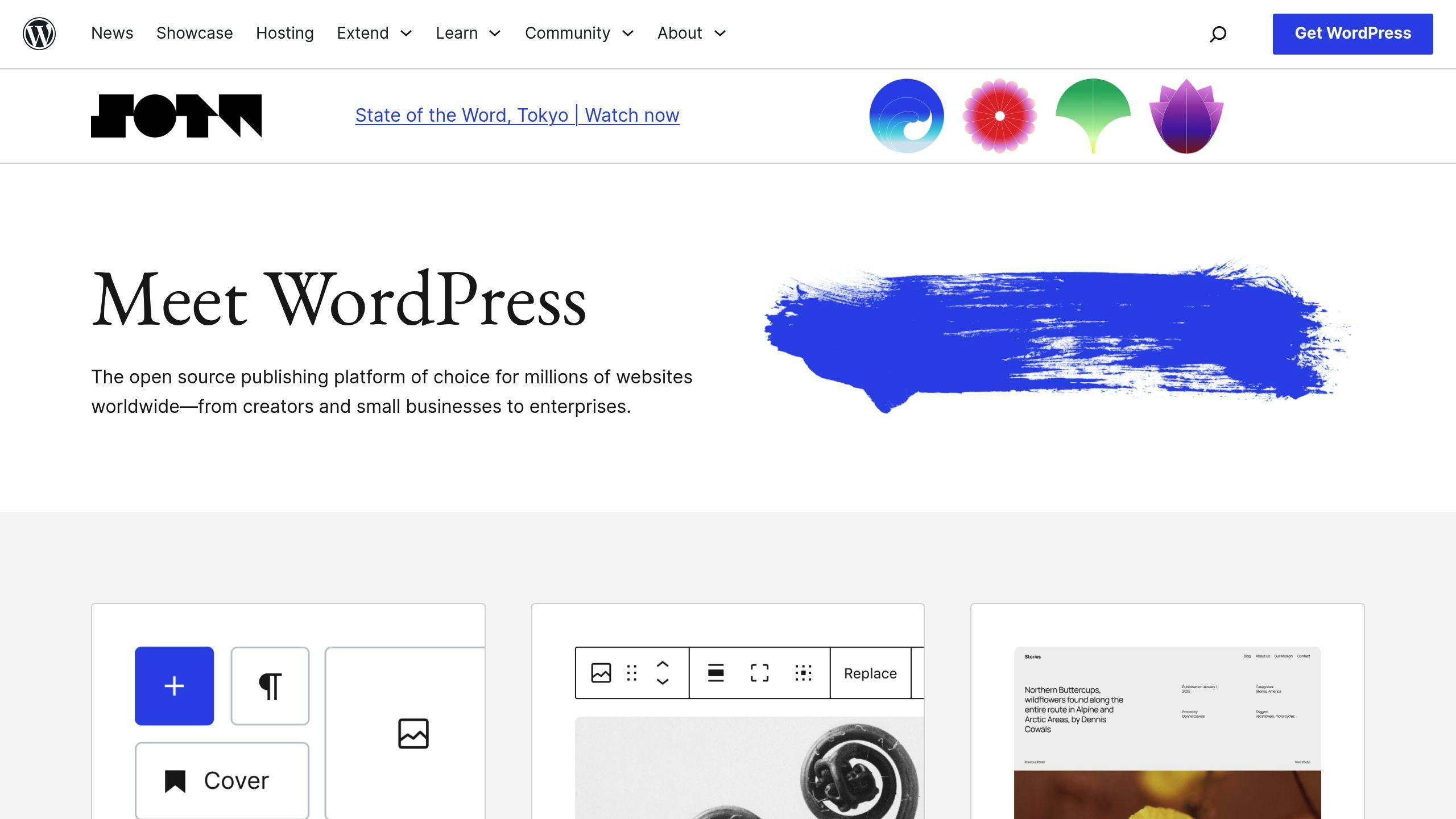
The AMP plugin in WordPress is a tool that helps you create faster and lighter versions of your web pages. This is especially useful for mobile users, as it improves their browsing experience.
The plugin works by simplifying your web pages, removing unnecessary code, and making them load quickly. This results in a better user experience, improved search engine rankings, and increased engagement.
How does the AMP plugin benefit my website?
| Benefit | Description |
|---|---|
| Faster loading times | AMP pages load quickly, improving user experience and search engine rankings. |
| Better mobile experience | AMP provides a seamless mobile user experience, leading to higher engagement and conversions. |
| Improved search engine rankings | Google favors AMP pages, which can improve your website's visibility in search results. |

