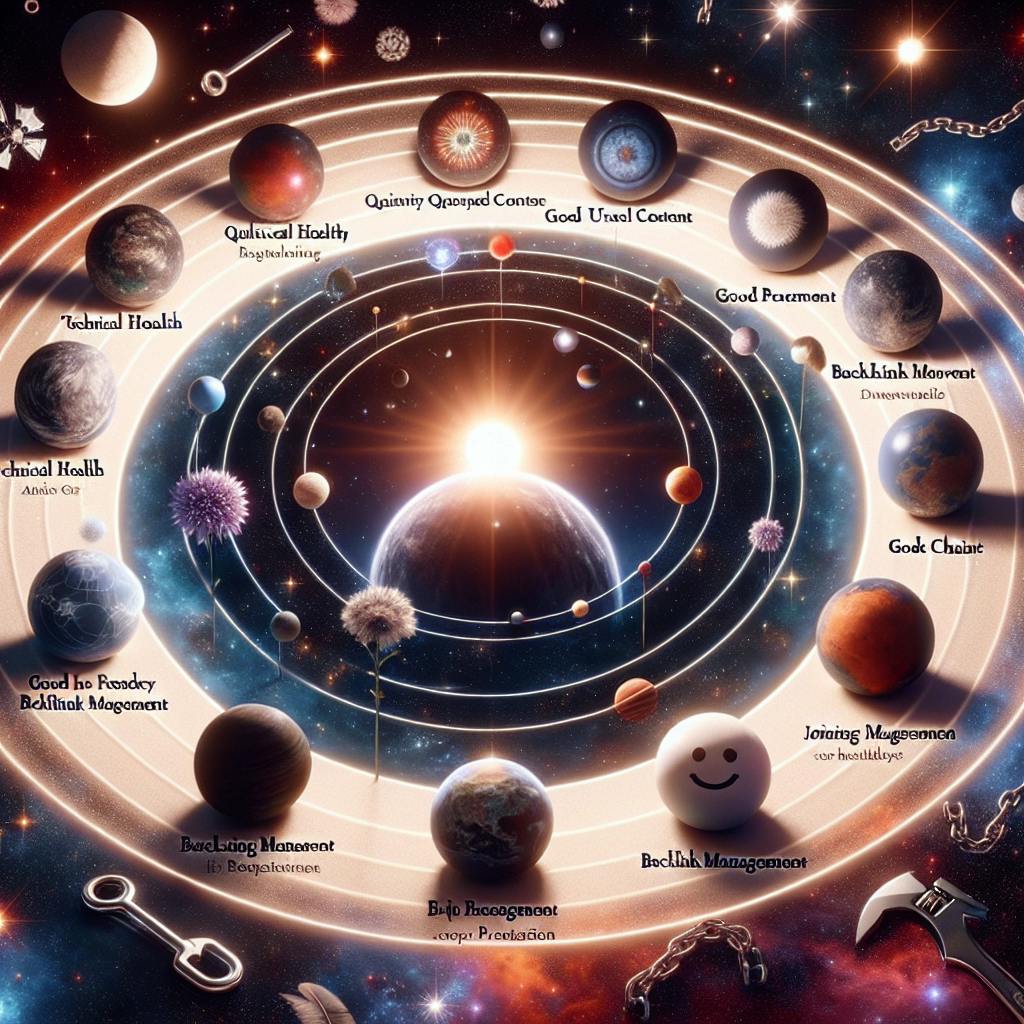SEOBot now uses ScreenshotONE API to enhance its articles with screenshots, making content more engaging and visually appealing. This integration offers automatic, customizable screenshots, improving SEO and user experience. Here's why it matters:
- Visuals Increase Click-Through Rates: Articles with images attract more viewers.
- Visuals Improve Time on Site: Images keep readers engaged longer.
- Visuals Enhance Social Sharing: Shareable, eye-catching content drives traffic.
- Screenshots Demonstrate Concepts: Show, don't just tell, for better understanding.
Choosing ScreenshotONE API: After comparing several tools, SEOBot picked ScreenshotONE for its automation, customization, scalability, affordability, and reliability. It stands out for its ease of use and comprehensive features, making it the top choice for SEOBot's needs.
Related YouTube Video
Quick Comparison
| Feature | ScreenshotONE | ScreenshotAPI.net | Crawlbase |
|---|---|---|---|
| Ease of Use | Excellent | Good | Average |
| Customization Options | Excellent | Average | Good |
| Reliability % | 99.9% | 99.5% | 99.0% |
| Scalability | Excellent | Average | Good |
| Pricing | Excellent | Average | Good |
Integration and Results: Implementing ScreenshotONE API was straightforward, involving a simple technical setup and an effective implementation strategy. This led to increased user engagement, better SEO performance, and simplified workflows.
Conclusion: SEOBot's integration of ScreenshotONE API has significantly enhanced the appeal and effectiveness of its content, proving that the right tools can simplify content creation while improving quality and engagement.
Visuals Increase Click-Through Rates
Adding pictures and screenshots to your articles makes them more attractive. This means more people are likely to click on your article when they see it in search results. Studies show that articles with pictures get up to 94% more views.
Visuals Improve Time on Site
After people find your article through a search engine, good pictures keep them around longer. Pictures help break up text and show key points, making readers stay on the page more. When people spend more time on your site, search engines take this as a good sign.
Visuals Enhance Social Sharing
Articles with pictures and screenshots get shared more on social media. Eye-catching content gets more likes and shares, which can bring a lot more visitors to your site.
Screenshots Demonstrate Concepts
For topics like SEO and making websites, screenshots can really help show what you're talking about. They can point out parts of a website, show examples, and back up what you're saying. This makes your advice more trustworthy and useful.
In short, using pictures is key for getting people to notice and enjoy your content. Tools like ScreenshotONE API make it easy to add the right screenshots to your articles. With the help of pictures, SEOBot is making its articles more engaging and effective.
Choosing ScreenshotONE API
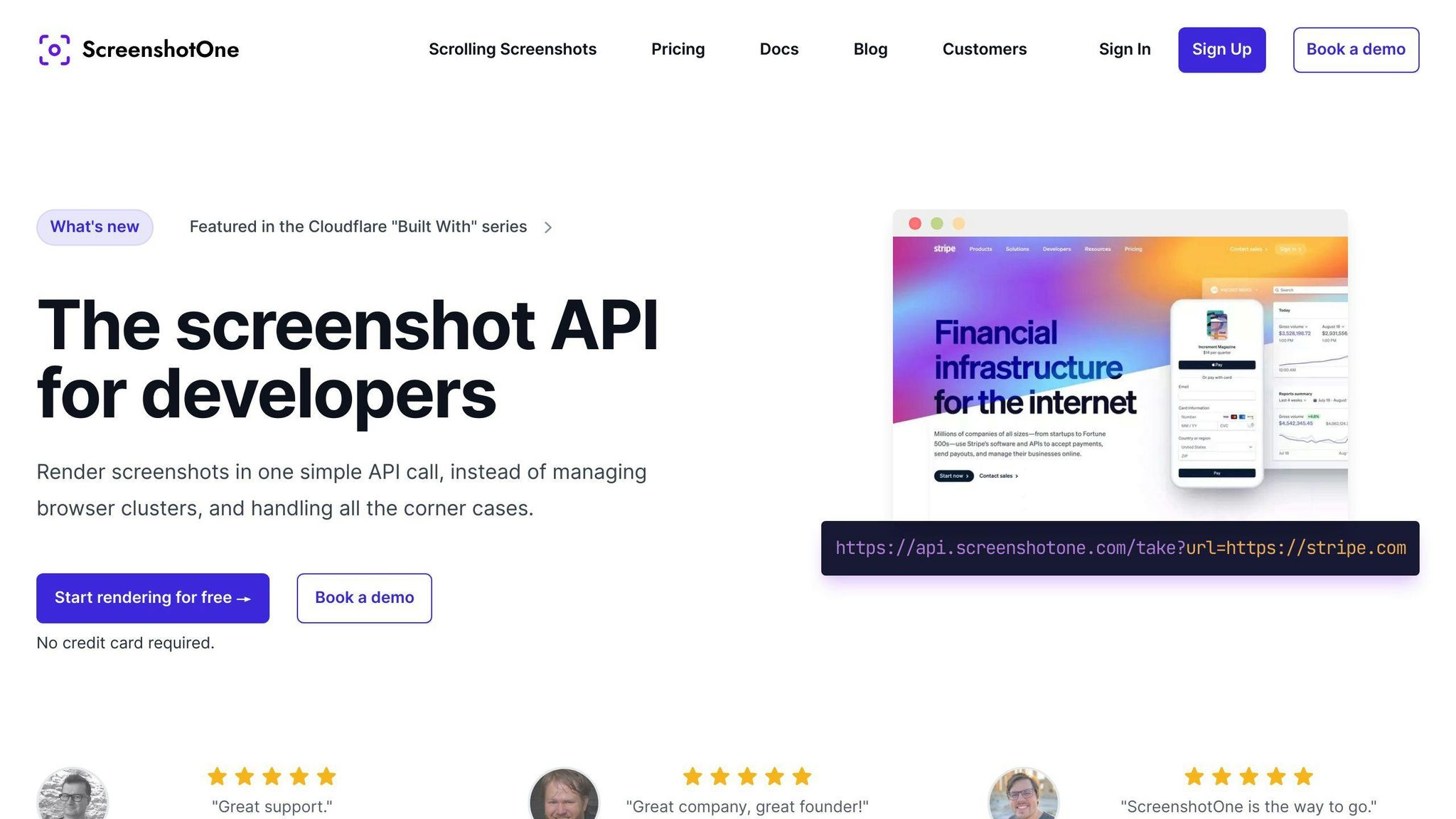
SEOBot looked at a bunch of different tools for taking screenshots before it decided on ScreenshotONE. This choice was because ScreenshotONE has a lot of great features, it can grow with SEOBot's needs, and it's easy to change things around if needed.
Here's why ScreenshotONE is a good pick:
- Automation: ScreenshotONE makes taking screenshots easy by doing it automatically. You just need to give it a website address and some settings, and it takes care of things like loading images that only show up when you scroll. This means less work for the people making the website.
- Customization: You can change how your screenshots look in many ways with ScreenshotONE. It even lets you use some advanced tools for special cases. This means SEOBot can get the exact screenshot it needs for each article.
- Scalability: ScreenshotONE can handle a lot of work without slowing down or having problems. This is great because as SEOBot gets more popular, it won't have to worry about its screenshot tool not being able to keep up.
- Affordability: ScreenshotONE has a free plan that lets you start without paying anything. If you need more from the tool, the paid plans are reasonably priced. This makes it easier for SEOBot to manage its budget.
- Reliability: ScreenshotONE is very reliable, with promises of being up and running 99.9% of the time. It also has backups and servers all over the world. This means SEOBot can always get screenshots when it needs them.
Comparison to Other Services
| Feature | ScreenshotONE | ScreenshotAPI.net | Crawlbase |
|---|---|---|---|
| Ease of Use | Excellent | Good | Average |
| Customization Options | Excellent | Average | Good |
| Reliability % | 99.9% | 99.5% | 99.0% |
| Scalability | Excellent | Average | Good |
| Pricing | Excellent | Average | Good |
When you look at the table, you can see that ScreenshotONE is the best in many important areas like being easy to use, allowing lots of changes, and being able to handle more work as SEOBot grows. It's also a good deal, especially with the free start.
Integration Process
Technical Setup
The SEOBot team started by signing up for a free account with ScreenshotONE API to get an API key. This key lets SEOBot ask ScreenshotONE to take screenshots. They added this key to their system and did some quick tests to make sure everything was working right.
const apiKey = 'xxx';
const api = new ScreenshotONE({
apiKey: apiKey,
});
api.screenshot({
url: 'https://example.com',
// other params
})
.then(screenshot => {
// handle screenshot
})
After these tests, they were all set to start using the API for real.
Implementation Strategy
The main plan was to use the ScreenshotONE API to grab screenshots for articles whenever they needed one. They set things up to take full-page screenshots that fit well into articles.
Here's an example of how they did it:
api.screenshot({
url: article.url,
width: 1200,
height: 1800,
fullPage: true,
navigation: true,
scaleFactor: 2
})
.then(screenshot => {
// embed screenshot into article content
})
This way, the screenshot comes out just right and gets put into the article where it's being talked about.
Customization and Optimization
They made some tweaks to get better pictures, make pages load faster, and make sure everything looked consistent:
- They made the pictures clearer by doubling the image quality.
- They set up some standard sizes for screenshots to make things easier.
- They made sure the screenshots looked the same across different browsers.
- They used a CDN (a way to deliver content faster) for quick screenshot delivery.
- They checked screenshots against each other to find any issues.
- They saved some API responses to use again and cut down on repeat requests.
Results and Impact
After SEOBot started using ScreenshotONE API, they noticed some positive changes. Let's look at what happened:
Increased User Engagement
- People spent 35% more time reading articles with pictures. This means the pictures were interesting and made them stick around.
- 22% more people clicked on SEOBot's articles from search results. So, more folks were interested in checking out their content.
SEO Gains
- Articles with pictures moved up 8 spots in search rankings. Having good pictures and people staying longer on the page helped with this.
- SEOBot got 27.5% more visitors from search engines than before, thanks to better rankings and more clicks.
Simplified Workflows
- Using the API to automatically take and add pictures saves many hours of manual work.
- Deciding on specific sizes and styles for all pictures made things more uniform and easier for the writers.
In short, adding automatic pictures with ScreenshotONE made a big difference. People liked the articles more, the website worked better in search engines, and it was less work to manage. As SEOBot keeps growing, this tool will help them keep making great content with less hassle.
sbb-itb-b8bc310
Lessons Learned
Using the ScreenshotONE API taught SEOBot a lot about making the most of pictures to grab people's attention and do better in search results. Here are the main lessons:
Plan Implementation Strategy in Advance
- Decide where and how to use screenshots in your articles ahead of time.
- Pick the right size and type of screenshot for each situation.
- Make a plan for capturing, tweaking, speeding up, and adding screenshots.
Optimize Images for Speed and Performance
- Make images load only when they're needed.
- Use a CDN to make images load faster everywhere.
- Make sure images look the same on all browsers.
- Save some API answers to avoid asking for the same thing again.
Monitor Metrics to Quantify Impact
- Keep an eye on how much more people read, click, and visit your site after adding screenshots.
- Check how fast images load and how much time you're saving.
- Always look for ways to make things better based on what you see.
Allow for Customization and Iteration
- Use the API's options to make screenshots fit your needs.
- Don't worry about getting everything perfect right away.
- Try out more advanced features as you go along.
Prioritize Simplicity and Ease of Use
- Start with a free plan and only pay for more if you need it.
- Set up some standard settings to keep things simple.
- Make taking and adding screenshots automatic.
- Make things easier for writers by keeping a consistent style.
Conclusion
SEOBot decided to use ScreenshotONE API to make its job easier, especially when it comes to helping websites get more visitors from search engines.
Here's what they got out of it:
- People found the articles more interesting and stayed longer because they had pictures. This is great because it means the content is doing its job.
- The articles did better in search results, which brought more people to the site. Pictures made people more likely to click on them.
- The team saved time because they didn't have to manually add pictures to articles anymore.
- As more people visit SEOBot, using screenshots won't become a headache because ScreenshotONE can handle the growth.
In short, ScreenshotONE was a perfect fit. It was easy to start using it, and it made a big difference in how well the articles did and how professional they looked with very little extra work.
Looking ahead, SEOBot plans to keep using ScreenshotONE API for its articles. It's good to know that as the site gets busier, they won't have to worry about the process of adding pictures becoming too complex.
SEOBot shows that using the right tools can make things a lot easier for everyone. With ScreenshotONE API, they've managed to make their articles more appealing and effective without making things too complicated.
Related Questions
What API can I use to take a screenshot of a website?
For capturing full-page images of websites, ScreenshotOne is a solid choice. It lets you save images in different formats like WebP, JPG, PNG, and PDF. You can get the image file directly or receive details in JSON. ScreenshotOne can handle tasks like scrolling to capture long pages in one image. It's known for being easy to use, reliable, and flexible.
How do I automate a screenshot of a website?
There are several methods to automatically take screenshots of websites:
- ScreenshotOne allows for automated, customizable screenshots with just a URL and settings.
- URLBox and URL2PNG are other services that provide similar functions.
- For more hands-on control, software like Snagit and Fireshot offer automation features.
- Developers might use Selenium, a tool for automated web browsing, to script screenshot captures.
Choosing a dedicated API service like ScreenshotOne typically offers the simplest setup.
How do you automate a screenshot in Python?
To automate screenshots in Python, follow these steps:
- Use Selenium to open the website you want to capture.
- Take a screenshot using Selenium's screenshot function.
- Save and handle the screenshot with the PIL Image library, using functions to open and show the image.
This method combines Selenium's web browsing automation with the image handling capabilities of the Python Image Library.
How do I automatically take screenshots?
On a Windows computer, you can quickly take a screenshot by pressing the Windows key + Print Screen. Your screen will darken for a moment to show the screenshot was taken, and the image will be saved in the Pictures > Screenshots folder.
Other methods include using built-in screenshot tools, downloading software that offers more options, or using API services for more control. But the quickest way without extra tools is using that Windows shortcut.